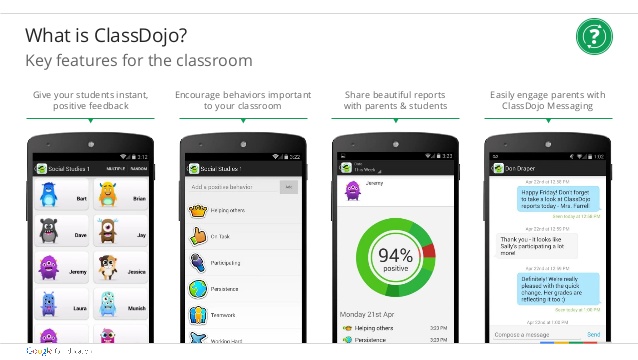Anyone who knows me knows I am fanatical about Evernote. I figure it's about time I share my love with you!
Evernote is a lifesaver! It has helped me become organized, both at work and with my family. And I think I've barely scratched the surface as far as what it's capable of! I seriously don't know what I'd do with out it. It helps me keep information at my finger tips, organize projects, birthday parties, vacations, and I never worry about losing anything!
Evernote is a free note-taking, organizing and archiving productivity app. It has unlimited storage (with a limit of 60mb upload/month). It is extremely user-friendly. It's open-ended. You determine how to set it up and use it! Here's the basics: You create notes. The notes are organized into Notebooks. Notebooks can be organized into Stacks. You can also create tags for your notes to help expedite searches. You label your notes, notebooks and stacks any way you want!
Notes can be created within the app. OR, you can email them to yourself using your personal Evernote email - found in
settings. OR you can use Web Clipper - a browser extension - that lets you bookmark and save full pages that you can also annotate! It lets you save emails, .pdfs, and even audio files! You can take and save pictures within the notes!
Another app that works seamlessly with Evernote is Penultimate. It has virtual journals that are automatically synced in Evernote. This is where I take notes at meetings. I have a separate journal for Team Meetings, Math Meetings, PLCs, PDs, and Staff Meetings. I even created journals to store my kids' artwork!
You can also share notebooks! You can do this with colleagues, parents or students. Here's one of my favorite ways of using Evernote with Edline: I created a notebook called "Absent" in Evernote. Every day I create a new note and title it with the date. In the note I take pictures of my board (objectives, hw, warm up, etc) and any handouts we used. I have shared this notebook with my Edline page. Parents and students can go on to Edline, open up this notebook and see what they've missed! They can even print out the handout if they need it. This is GREAT for students who are out sick for extended time!
I also use a LiveScribe pen (more on that in the future!) It allows me to take notes that sync with an audio file. This lets you see AND hear the notes. Also great for students who miss class. And guess what?! I share this with my Evernote account which is also shared with Edline. Students can hear the notes they missed, in my voice, and print out the notes. This is a favorite with parents, as you can imagine!
My kids use Evernote to save Science Fair and History Day information, along with other projects. They've been using it for years - as young as 3rd grade! I keep a pic of my teacher ID in here - so when I'm shopping I can get my discount without worrying about taking my ID with me! This would work with library cards and other store cards, too.
Sign up for your free account at Evernote. Like I said, it's very user-friendly. There are also a TON of videos on YouTube, and more information all over Pinterest. This is easily one of the most versatile and accommodating apps I've ever come across. If you're already using Evernote, I'd love to hear how you use it!