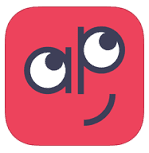Be A hAPPy Teacher
Saturday, May 21, 2022
Tuesday, August 23, 2016
Planbook
This is such an exciting time of year, full of hope and promise. I am thrilled to be starting my 11th year at a new school. The staff here has been very friendly and welcoming, and I truly appreciate it! I know all teachers, new and "veteran" alike, are busy right now getting their rooms and lesson plans ready. I'm excited to share an app I've been using for several years. It has made my lesson planning quick and relatively painless: Planbook.
Planbook is a fully customizable online lesson plan book with some amazing features. It is web based, so you can access it on your laptop or your iPad. Yes, there's an app for that! You can easily print out the lesson plans to have available for submittal to your administration or to have accessible on your desk. You can share your lesson plans, too. This is extremely useful if you work with an IA or want to share plans with other teachers that teach the same class. Your lessons are searchable, so you don't have to reinvent the wheel each year. You can add attachments to your lessons which is incredibly convenient. And the best part of all - they have all the standards on a drop down menu!
The cost is only $12/month. However, you can earn 3 months for free if at least 5 teachers in your building create accounts and 6 months if 10 teachers create accounts!
Check it out! Planbook
.
Tuesday, July 26, 2016
Recap
Hold on to your panties, people. This new free app I stumbled upon looks extremely promising! It's called RECAP. It allows students to video their responses, and the dashboard interface makes viewing their videos incredibly easy. Imagine the possibilities! For math, I'm excited to have students explain their thinking - instead of just grading them on paper/pencil assessments where simple errors can completely lead them astray. Imagine for your students who have difficulty writing or translating their thoughts onto paper. I know my son is MUCH more expresssive verbally, compared to what he can write.
Currently it is only available on computers/laptops or through an iPad app. Their website claims it will be available for iPhone and Android in time for the fall. Fingers crossed!
This is revolutionary! Read this blog to find out more: Recap: The Newest Tool That's Changed My Classroom. And check out this blog for ideas on incorporating it into your classroom: Classroom Ideas with Recap!
AND IT'S FREEEEEEE! Sign up here: www.LetsRecap.com
***You can respond to one I set up by joining my class so you can see what the students see.
Go to Login Here and sign in as a Student, using the class code: rskvofw.
Monday, April 4, 2016
Blendspace
Blendspace has become my go-to tool for organizing resources. You are going to LOVE it! It is a FREE web tool that allows you to collect resources in one place. You can also search the Gallery for Blendspace that other teachers have already created. Why reinvent the wheel? I love the gallery feature. I have found so many great resources this way to add to my curriculum.
You can pull resources from virtually anywhere. From within the app! You can pull from YouTube, websites, pictures, Flickr, Dropbox, powerpoints, Google images and Google Drive. It makes pulling together resources very quick and easy. You search, drag and drop right into the Blendspace tiles. It really is that easy!
Within Blendspace, you can create multiple choice quizzes. This allows you to assess the students' learning right alongside the content. Since you can add from Google Drive, you can add Google Forms for more in depth questions! The resources are numbered, so another way to use Blendspace is to add text (directions) to the first tile and create an assignment or WebQuest, and put your assessment or Google Form at the end.
You can create a unique URL code for your Blendspace. This can be shared with colleagues or with your students. I've been using this feature this past quarter. I shared resources on the Pythagorean Theorem with parents and students to supplement the curriculum. I've also used this to share with other teachers in our building that teach the same content.
Blendspace has a feature that allows you to create a class and add your students. This gives them password access to your Blendspace. It adds a whole new dimension to this already incredible tool! When you add students, you will be able to see who has accessed your lessons and you can gather data from the embedded assessments. Students can comment on resources - even videos. This can be invaluable feedback! Students can ask for help or tag areas that they need additional support. Students can even create their own Blendspace, as way to demonstrate their learning. Authentic assessment in its truest form!
Blendspace is a great tool for every teacher, regardless of your grade level or content area. You can use it as a way to organize resources, or to share with your colleagues. I like naming my Blendspaces by skill. This will make planning next year really easy! I also like how it's visual, with its large tile format. This is what gives it an edge over Google Drive or Dropbox, in my opinion. It's a perfect addition to your BYOD classroom or flipped classroom. It is accessible with any device that has internet access since it is web based. It is also an excellent way to differentiate lessons and for assessment.
Ready to get started? Watch this YouTube Video on Blendspace and enjoy!
Tuesday, February 23, 2016
Quizizz
Do you love playing Kahoot with your classes? Well you're going to LOVE Quizziz! It's similar to Kahoot, but you are given a choice between playing it live or assigning it for homework! Each response is followed by a funny meme. They love it! A major difference that I appreciate is that it's student paced. You don't have to wait for the entire class to respond to a question to move on. As a student answers a question, they move on to the next one right away. This is great for students who may not work well under the pressure of a timer.
Just like Kahoot, you can search for pre-made quizzes by category, OR you can create your own. They're very easy to create from scratch. What I really appreciate is that I can duplicate a pre-made quiz, and then edit to make it exactly what I need.
When you log in to the site, you are taken to a main page. It contains 4 tabs across the top: Public, My Quizizz, Create and My Reports.
Public contains all the public Quizizzes that you can search through to duplicate and use. You can search by category or by "All". You will also see the option here to Create your own quiz.
My Quizizz page contains all the Quizizzes that you create or duplicate. When you select the one you want to use, you are given several options. You can immediately play Live or assign for Homework. You also have the option to duplicate, edit or delete. Below this you have Question settings. You can choose to jumble the questions and/or answers. You can choose to show answers after each question and you can show all questions at the end of the quiz. There are game settings as well. You can choose to include a Leaderboard, Question timer which awards more points the faster you answer, include memes after responses and play music during the game.
Create is where you can create your own Quizizzes from scratch. You can add a picture to your Quizizz title, add an image to your questions, change the ink color, use subscript and postscript, change the language and opt out of memes if you'd like. Another feature that sets it apart from Kahoot is that it gives you the option of using math and other symbols. This is AWESOME!!! The questions must be multiple choice, with at least 2 options, and you indicate which is the correct answer. When you're done, you have to select the grade, subject and topic. Another unique feature is that you can add tags to your Quizizz, and opt to make it public or private. At the top of the page is a Tutorial you can view if you need it, although it's fairly self explanatory.
Finally, My Reports is the page that gives you student scores.
If you want to see what a homework session looks like, you can log in to join.quizizz.com and use the code 03849. This will be open until March 8. The topic is integers. :)
Get started by creating your own FREE account at www.quizizz.com/signup. Enjoy!
Thursday, January 28, 2016
APP Night Presentations
I really enjoyed presenting tonight at APP night. I shared 3 of my favorite apps that I use with my math classes. I hope you will try them!
Ten Marks.
This web based app gives support to math classrooms. You can use it to differentiate your instruction by assigning work for your students on their level! Very powerful to use as pre and post assessments, and to gauge where your students are with a particular skill.
www.tenmarks.com
Prodigy Game.
This is role-playing game that uses math problems in "battle". The teacher assigns the common core skill and the students play the game. Teachers can retrieve data on student performance. This can be used to guide instruction and identify gaps and needs.
www.prodigygame.com and click "Log In" to create your account.
Teacher Desmos
The are teacher-created activities that are searchable by skill. You can view the students' work in REAL time! They are incredibly engaging and there are so many that you can find what you need for your students, when you need it. Geared towards middle school and above. (You can also create your own activities!) You can practice using the student log in below and the code HP6J. Have fun!
Teachers create an account at teacher.desmos.com
Students log in at student.desmos.com
Thanks for coming!
Ten Marks.
This web based app gives support to math classrooms. You can use it to differentiate your instruction by assigning work for your students on their level! Very powerful to use as pre and post assessments, and to gauge where your students are with a particular skill.
www.tenmarks.com
Prodigy Game.
This is role-playing game that uses math problems in "battle". The teacher assigns the common core skill and the students play the game. Teachers can retrieve data on student performance. This can be used to guide instruction and identify gaps and needs.
www.prodigygame.com and click "Log In" to create your account.
Teacher Desmos
The are teacher-created activities that are searchable by skill. You can view the students' work in REAL time! They are incredibly engaging and there are so many that you can find what you need for your students, when you need it. Geared towards middle school and above. (You can also create your own activities!) You can practice using the student log in below and the code HP6J. Have fun!
Teachers create an account at teacher.desmos.com
Students log in at student.desmos.com
Thanks for coming!
Tuesday, December 15, 2015
Blendspace
Blendspace is a FREE online tool that pulls together resources that can be shared with students in the form of digital lessons. This supports flipped classrooms, differentiation and additional practice. It is hosted by TES, which is a resource for educator-designed lesson plans, activities and units.
Once you create your free account, you create your class. It will give you a link to share with students so they can sign up. You can track the students that have signed up and how far they've progressed.
Creating lessons literally takes about 5 minutes. After you click on "+ New Lesson", you add a title and start researching resources with the search tool. You can search through YouTube videos, Google images and webpages, Flickr, Gooru, Dropbox, Google Drive, or upload your own documents or photos. To add these to your "canvas", you just drag and drop. You can also add text directly into the "tile", or add a quiz. Once you've added what you want, you can change the titles for each "tile" and rearrange them by dragging and dropping them. Finally, you can add common core standards tags with a drop down menu.
The Gallery feature lets you search other people's lessons through the search tool. When you find one that meets your needs, you "copy" it and it will populate under your Lessons as a "copy". Now it's available to your class!
Now that you're done creating your lesson, you can share it. There's a share button that lets you share directly through Twitter, email, Facebook, an embed code for blogs, or a QR code. You can collaborate directly with your co-workers. You can invite them by email or provide them with a link. There's also an option to set the lesson to private so no one else can access it.
Students can progress through the "tiles" with the arrow buttons. They can comment on these and rate them as well. It is advisable to start the lesson by using the first tile to provide lesson objectives and expectations for the assignment you want completed.
Although Blendspace is extremely user-friendly and easy to naviate, they have a resource page. They give you more ideas of how to incorporate Blendspace into your classroom and tips on how to use it.
The possibilities are truly endless! You can use Blendspace strictly as a place to store your resources by each standard or topic. You can use Blendspace to flip you classroom, by providing students a one-stop-shop to find the videos and resources you want them to access before coming to school. You can have students access different lessons as a way to differentiate your instruction. You can use it to extend learning for students who need more of a challenge, or you can use it as a way to remediate students who have gaps. Blendspace is incredibly versatile and fits perfectly with every teacher and every classroom!
Subscribe to:
Comments (Atom)